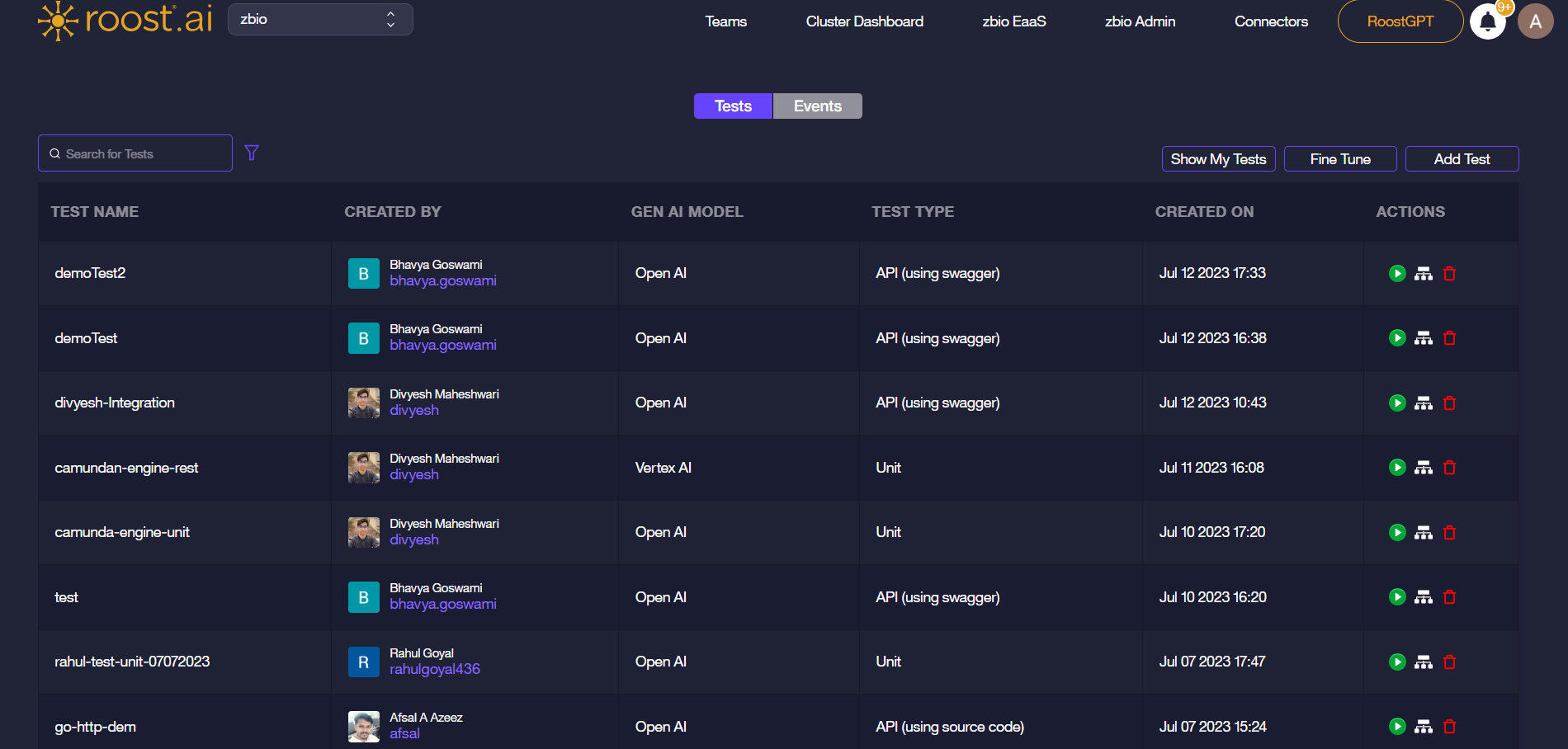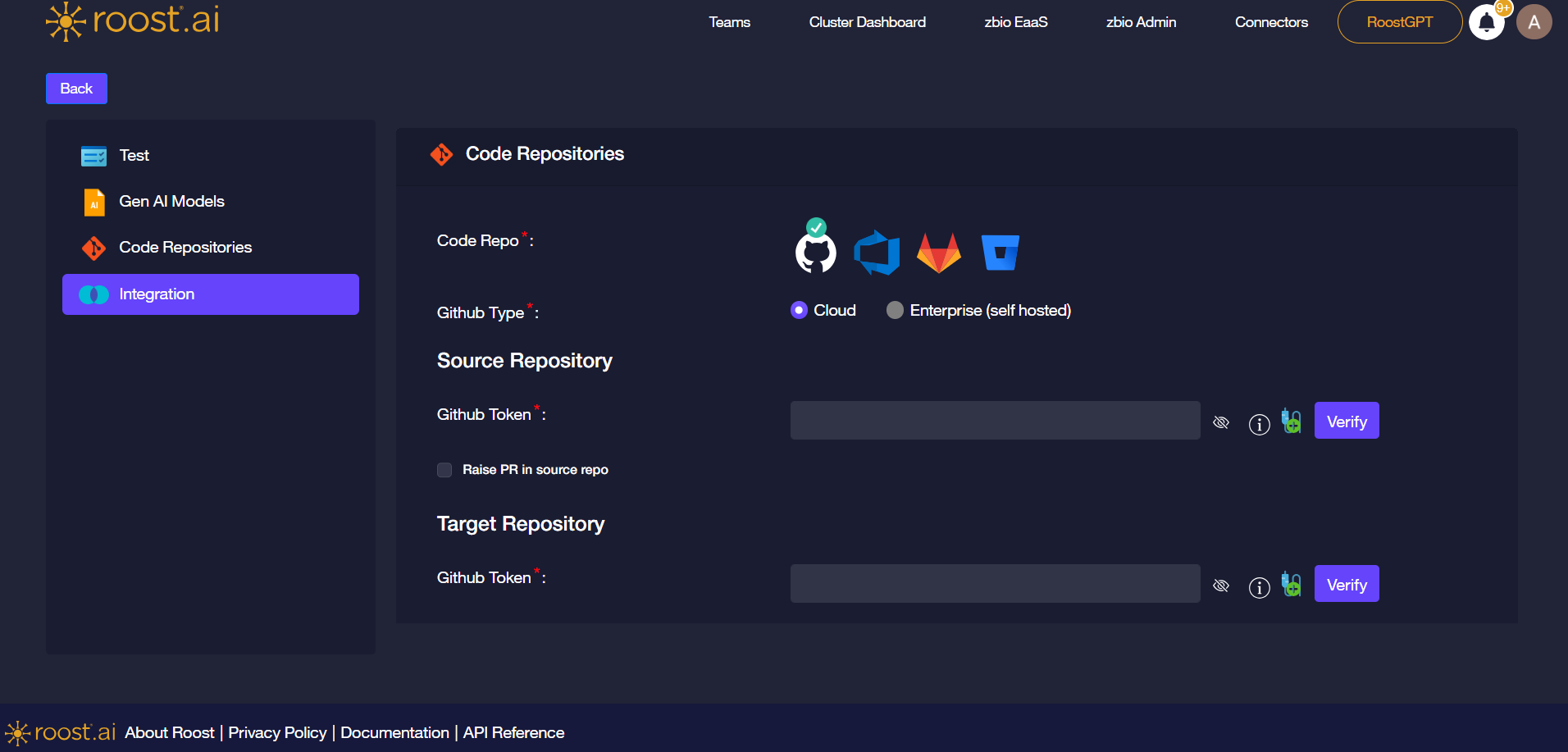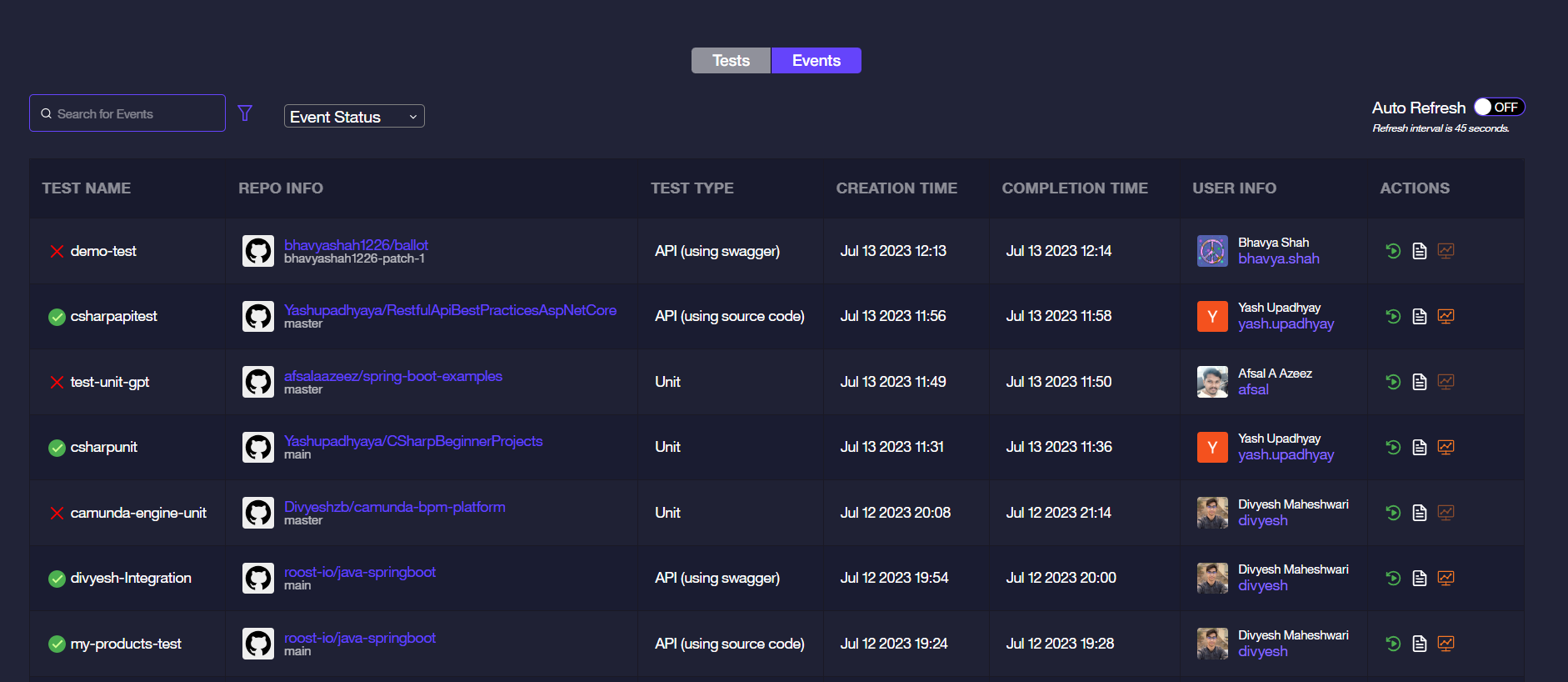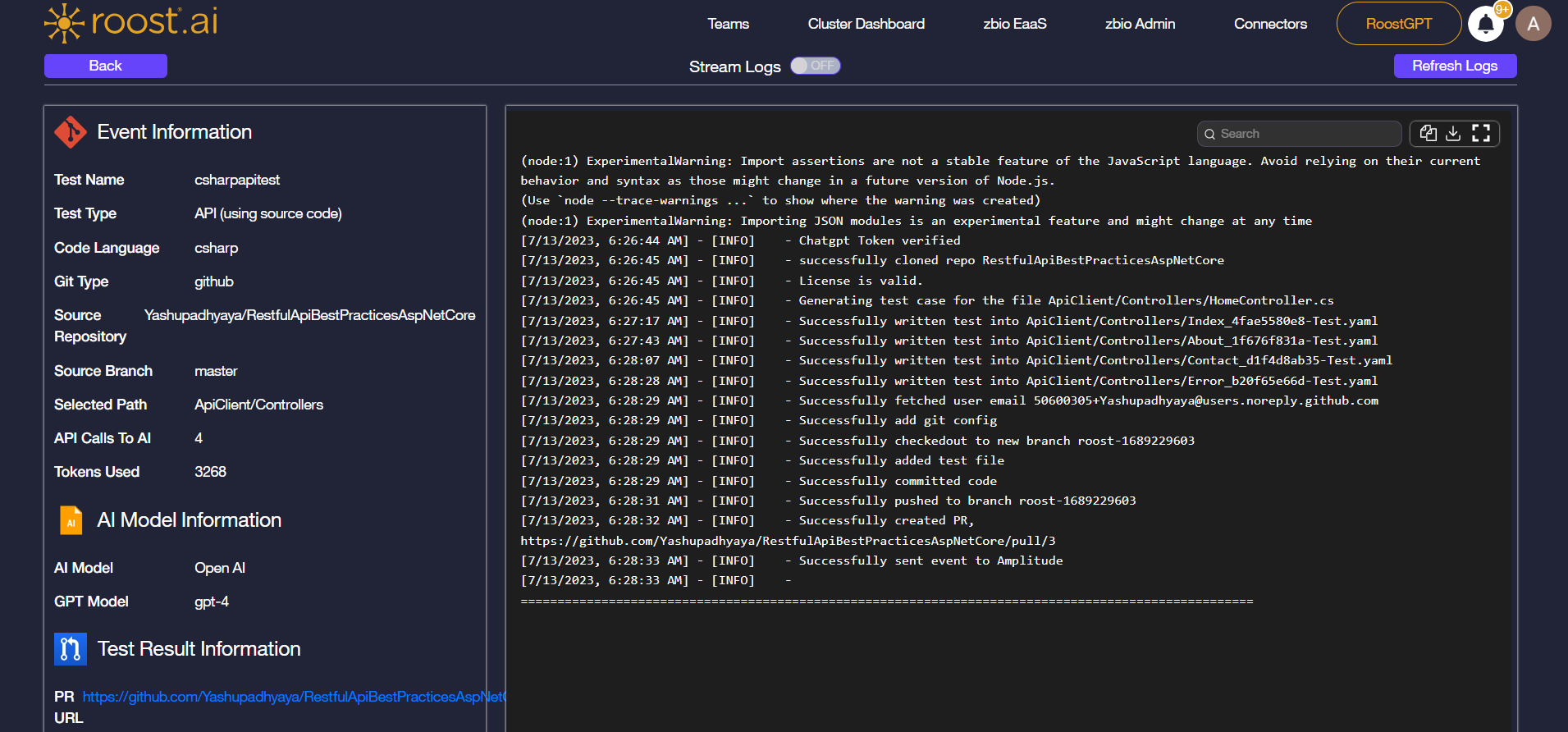Public SaaS
Roost GPT allows the user to automate their test against their code repository. Below is the UI structure of RoostGPT which has two header tabs Test and Events. Test Tab shows below shows all the Test details such as Test Name, CreatedBy Gen AI Model used for test generation , test Type weather it is Unit Test, Functional Test, API(using swagger) and API(using source code) and also details when the test is created. Besides these we have action icons for triggering the test , see the workflow of the test and third one to delete the test, also search bar is there to search for a particular test.
Add Test
In case of Add Test it opens up the below page, which has 5 sections ->
- Test which takes Test Name, Test Type (Unit Tests , Functional and Non Functional Tests, (API using swagger), API(using source code) and integration tests.
- Gen AI Models which has openAI Model and VertexAI Model and field to input their respective tokens
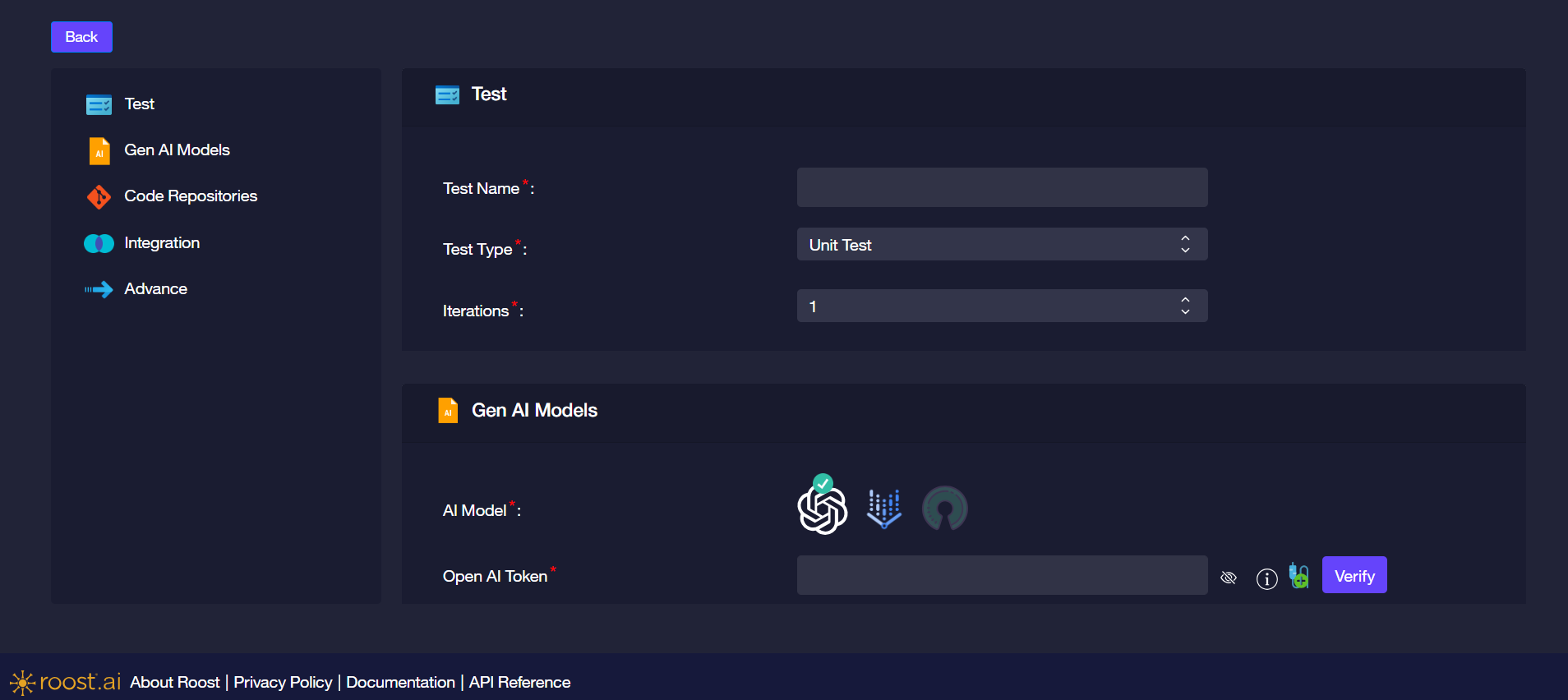
- Code Repositories to select from Github (Cloud and self hosted) , Gitlab, Azure DevOps and Bitbucket. User can use any of these and use their respective tokens to be verified and select their repo, branch , language and their versions.
- Integration with Jira and Azure DevOps is provided
Events View
Events view contains status of all the triggered test. Event Status filter shows the status of these events weather it is in Progress, timed out, aborted, completed or failed and the fields in the table show the test name with the status of the events and the status icons also the information of the repo, type of test, creation and completion time, user Information and action icons for re-triggering the test again, logs view and the insights
Logs View
Logs View contains the Event Information, AI Model Information and the Test Result Information on the left side and the Logs View container on the right side which has search Bar for searching in the logs and copy icon and download icons to copy and download logs respectively.