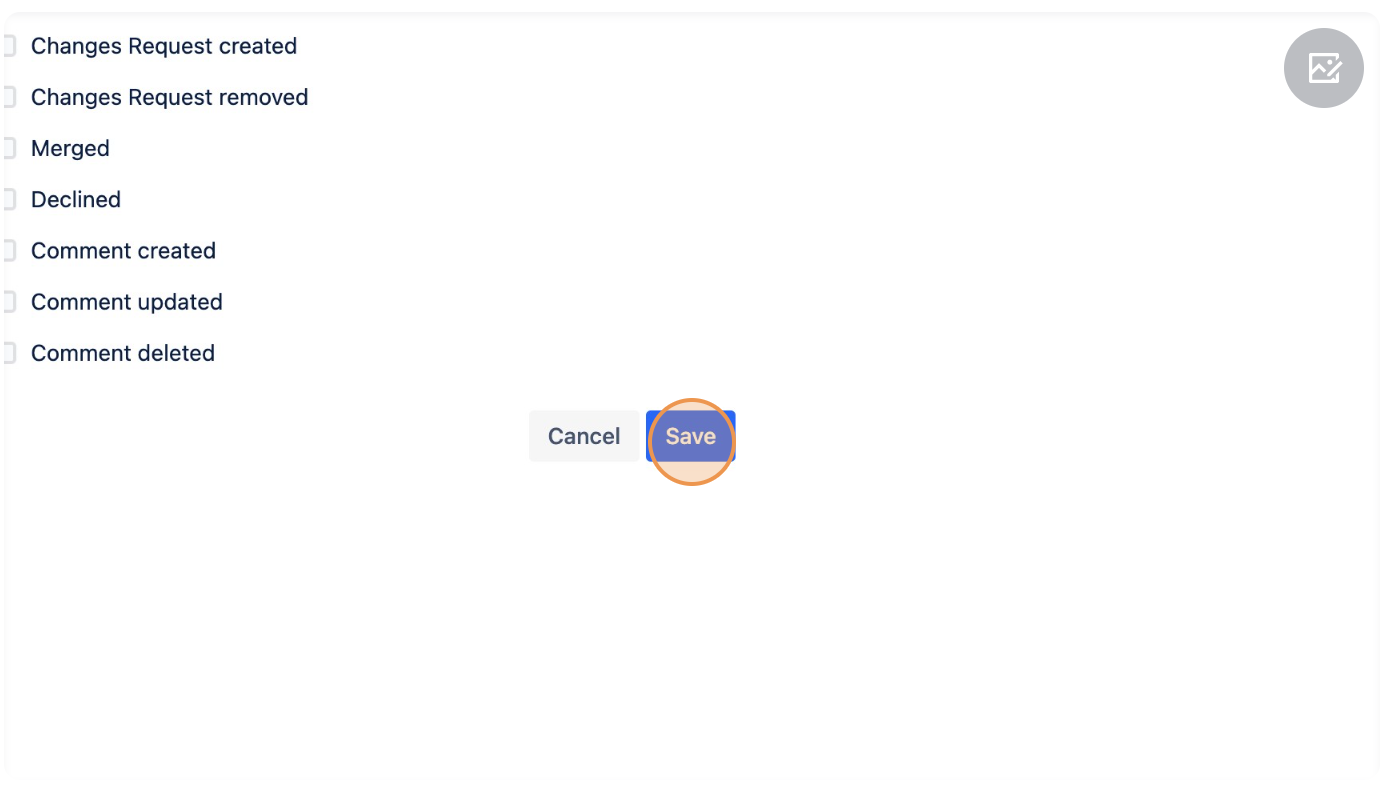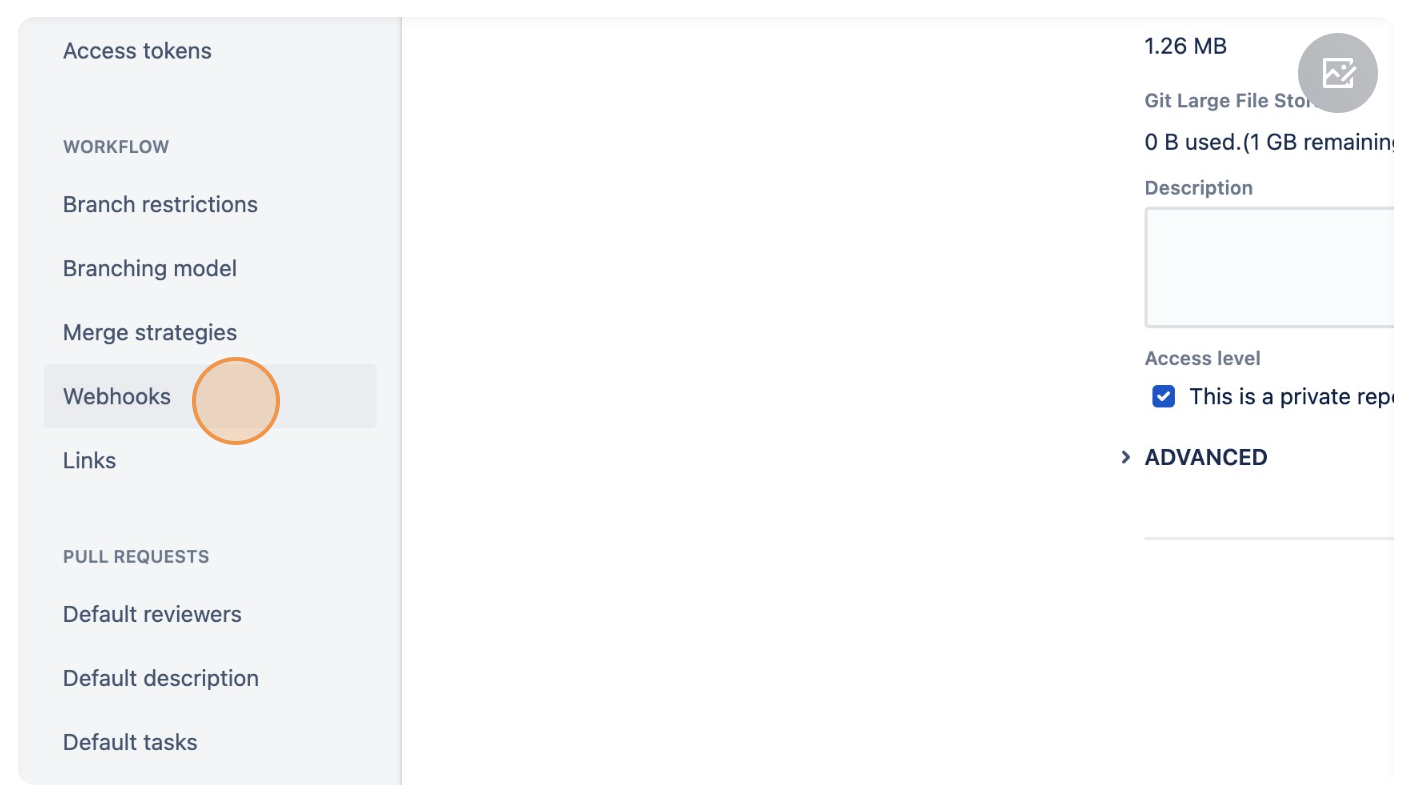Skip to main content
Bitbucket Cloud Webhook
1. Navigate to your Bitbucket repo.
2. On left sidebar click on "Repository Settings".
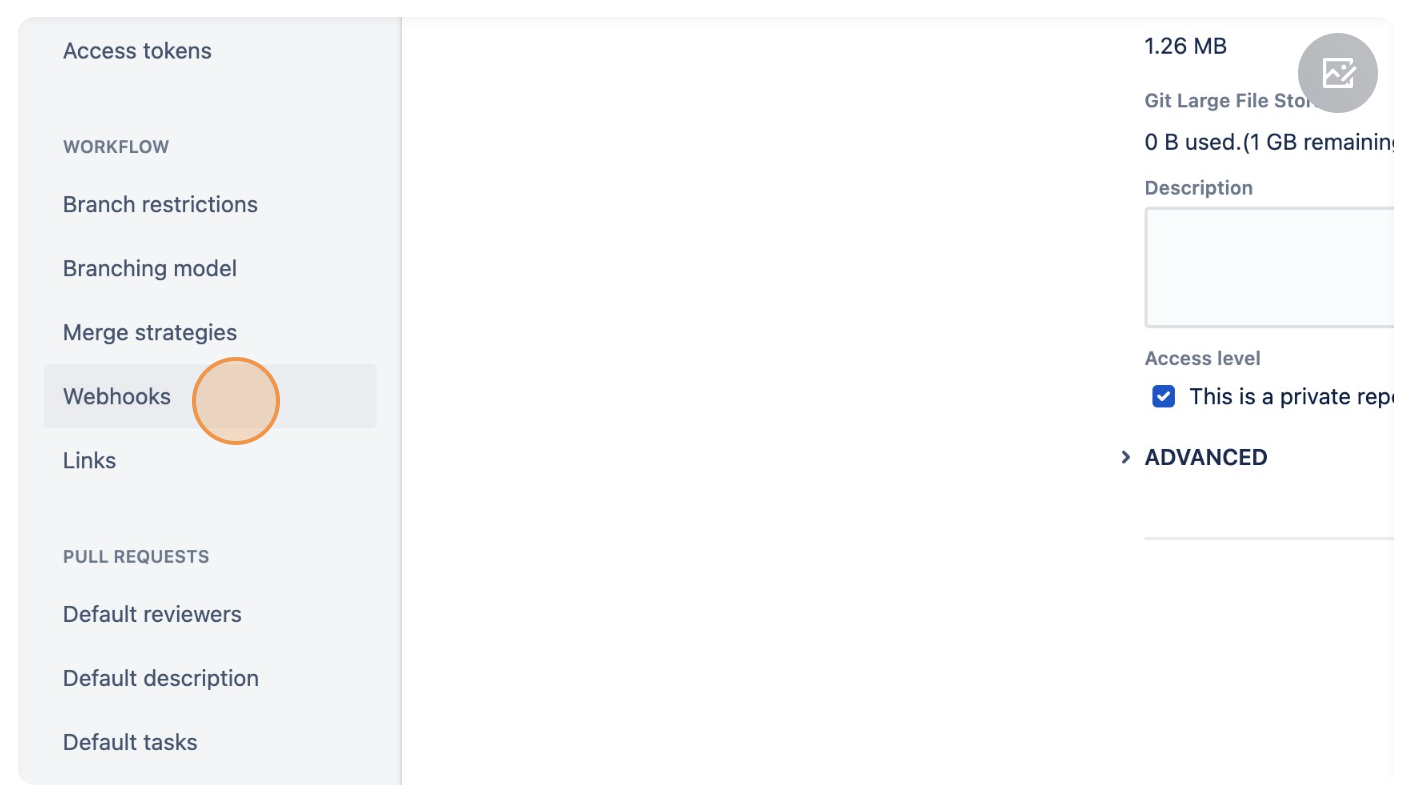
4. Click "Add webhook".
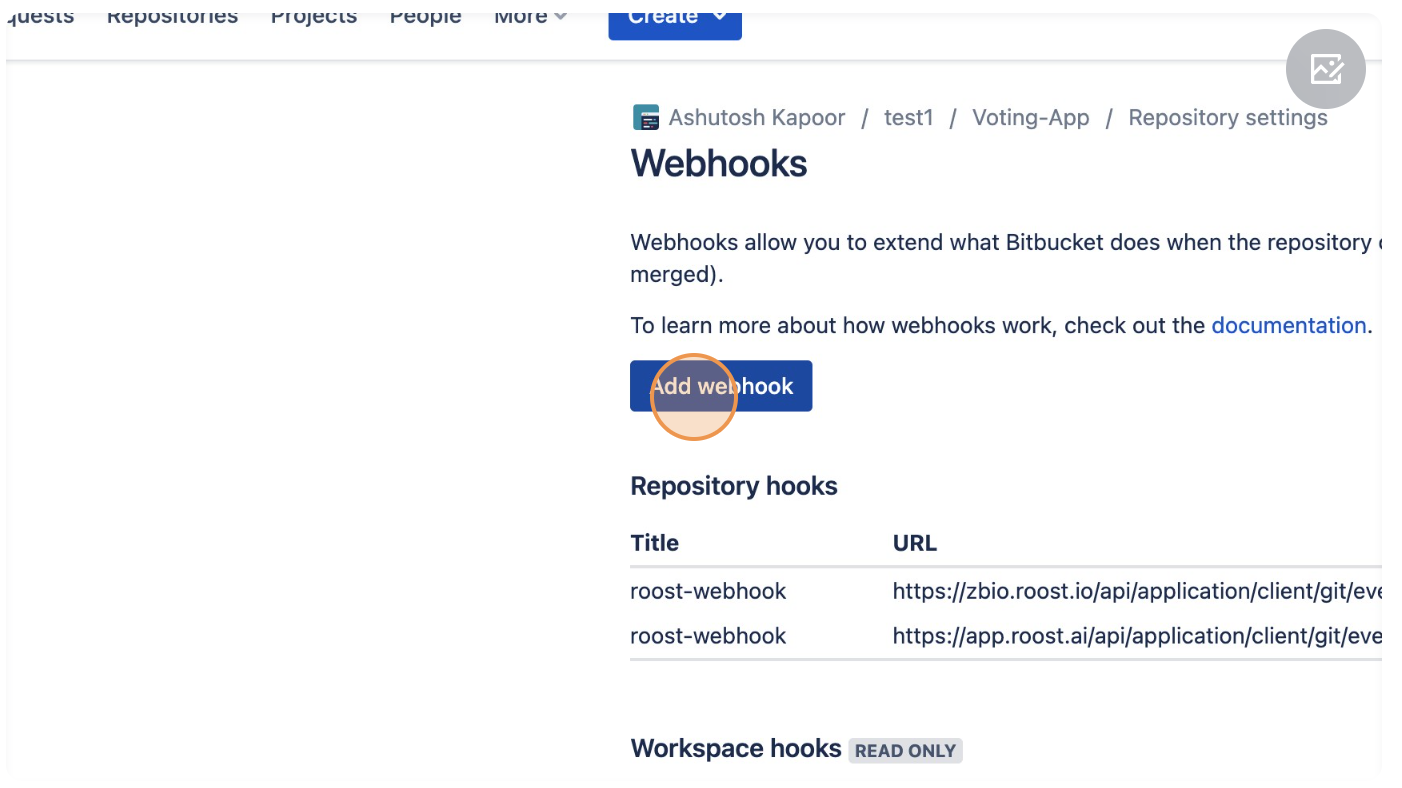
5. In the Title add a name for the webhook.
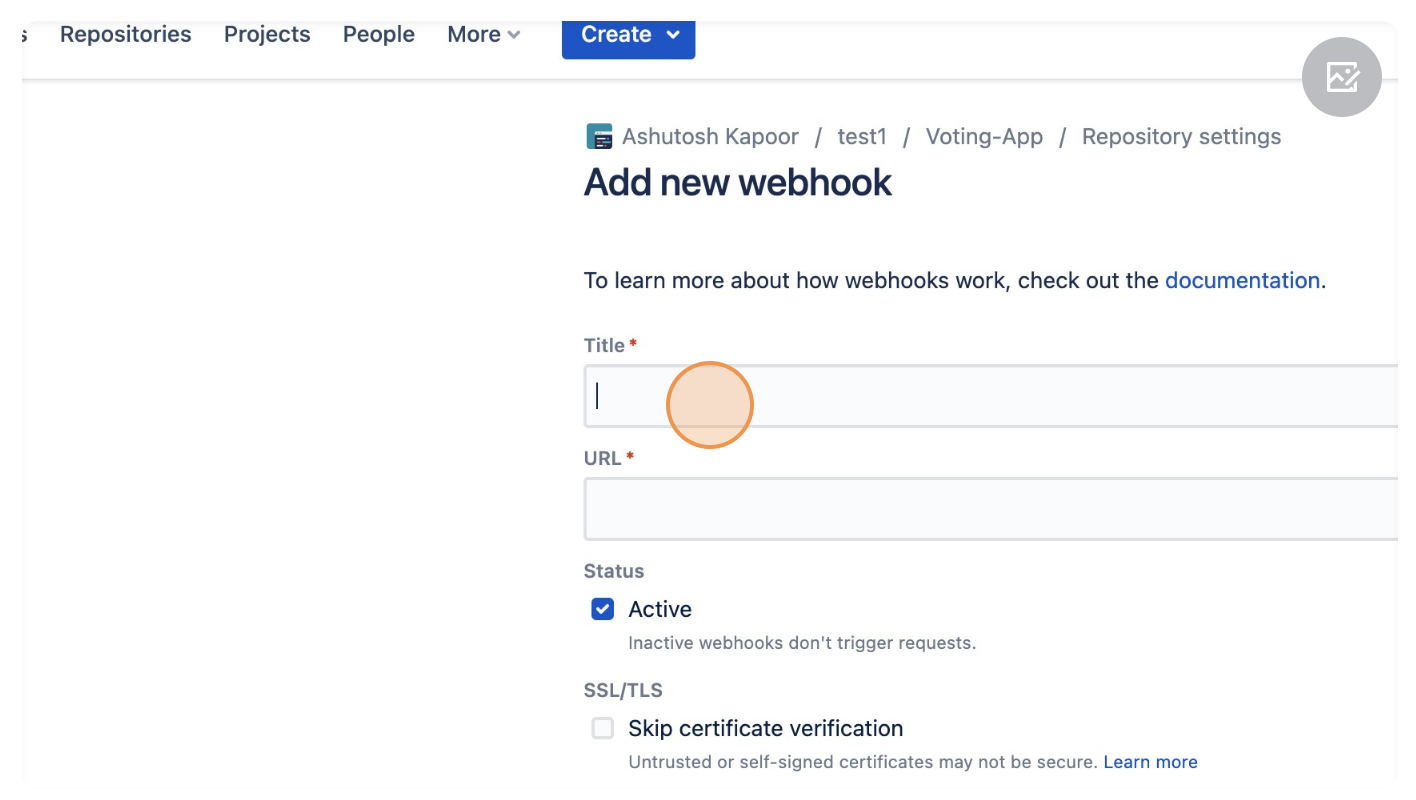
6. In the URL add "https://<enterprise-dns>/api/application/client/git/events/add".
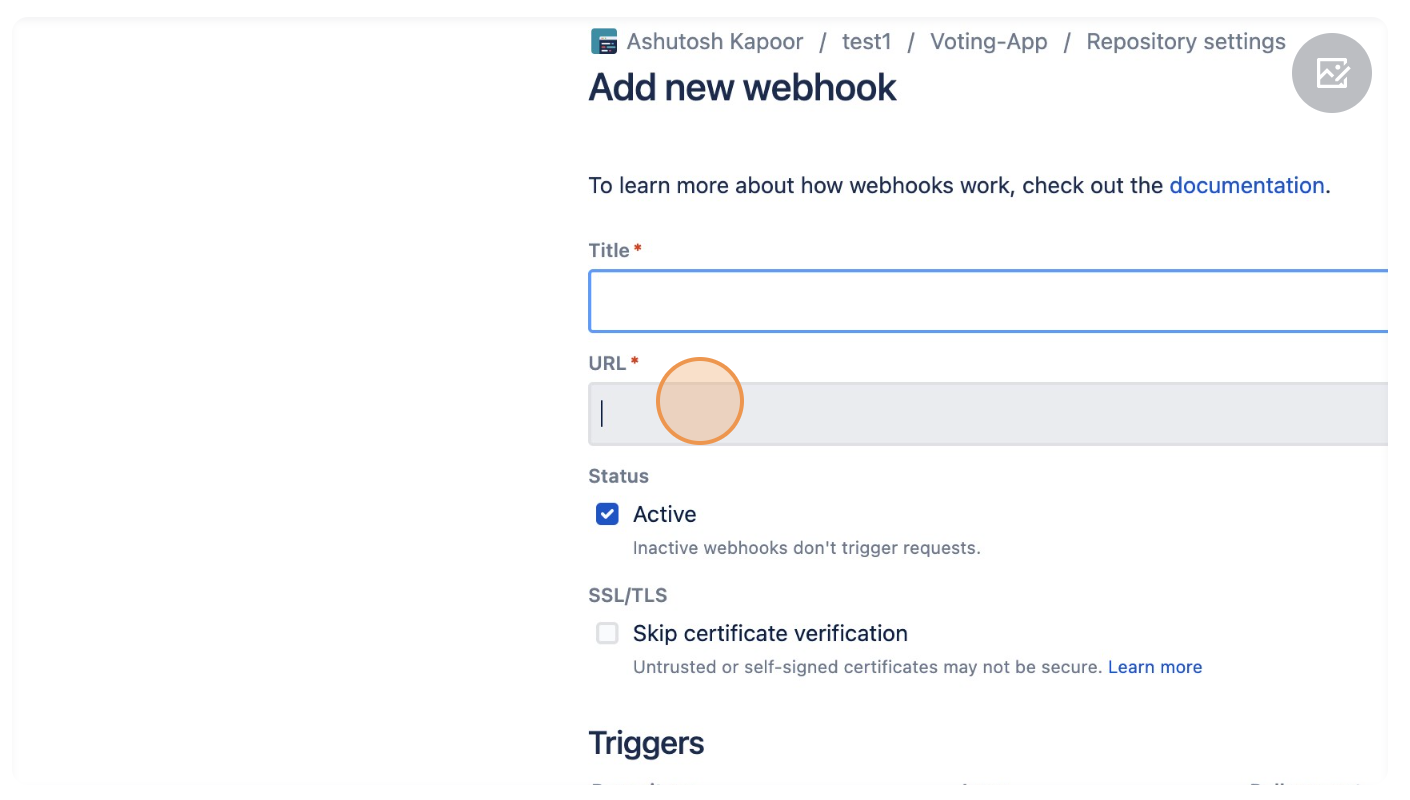
7. Go to Trigger section and select "Created", "Updated", "Merged", "Declined" and "Push".
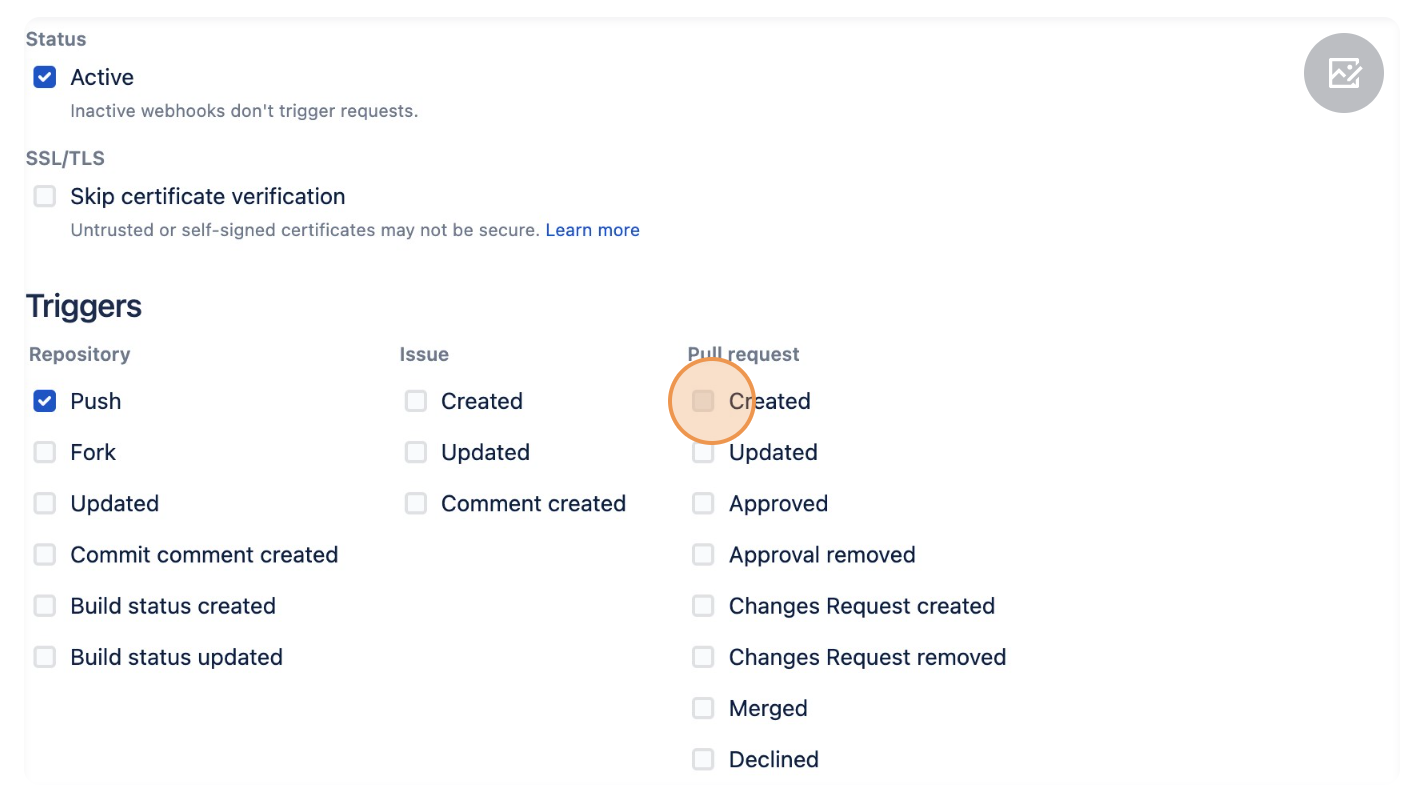
8.Click "Save".