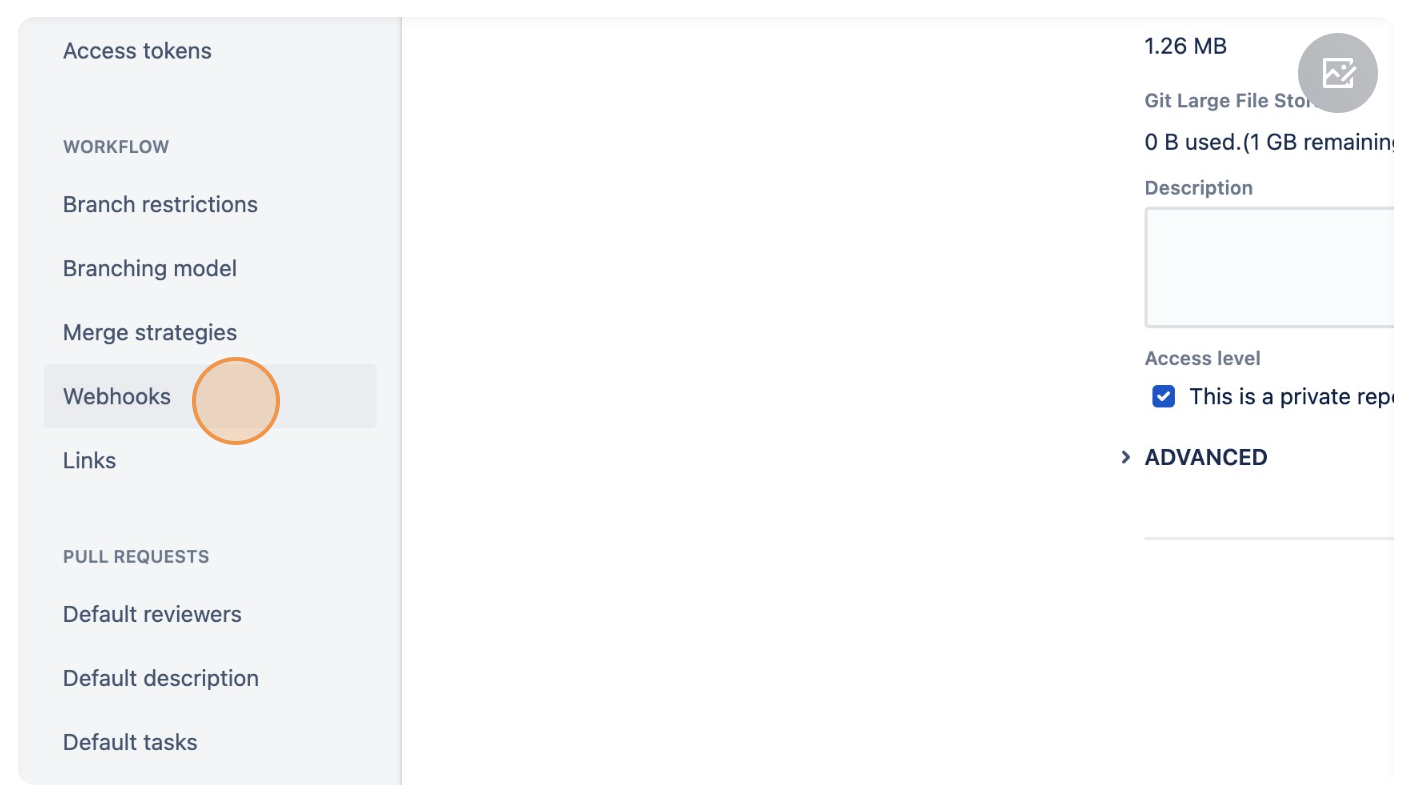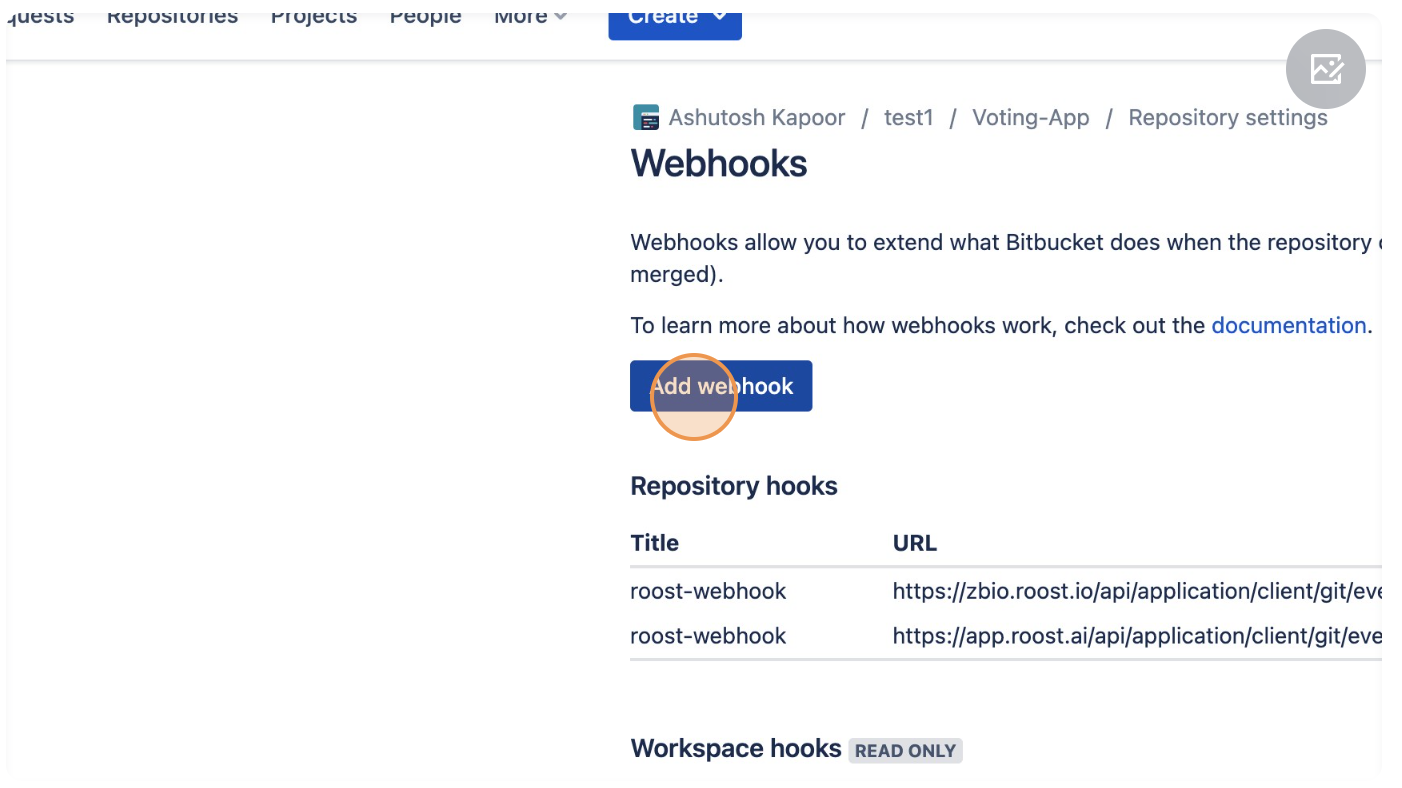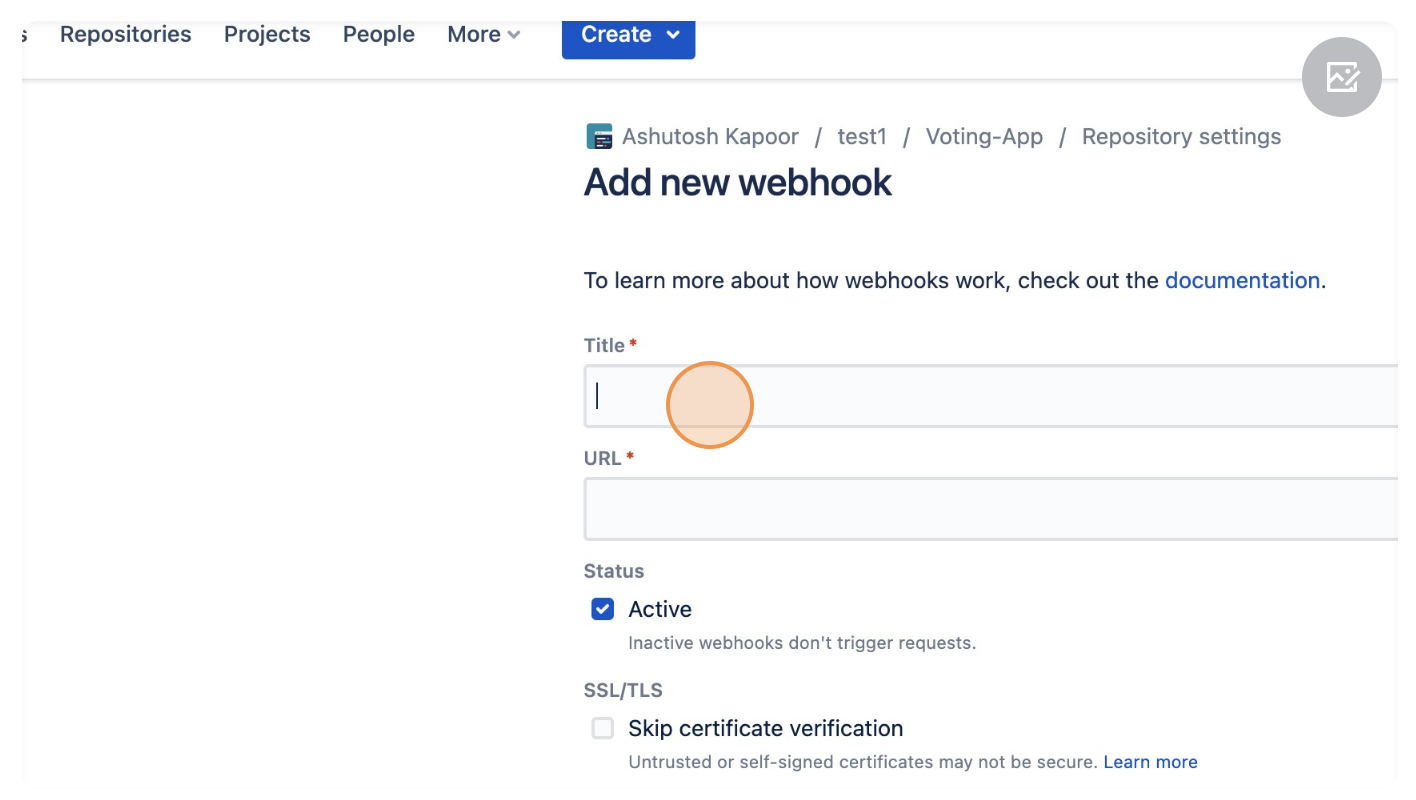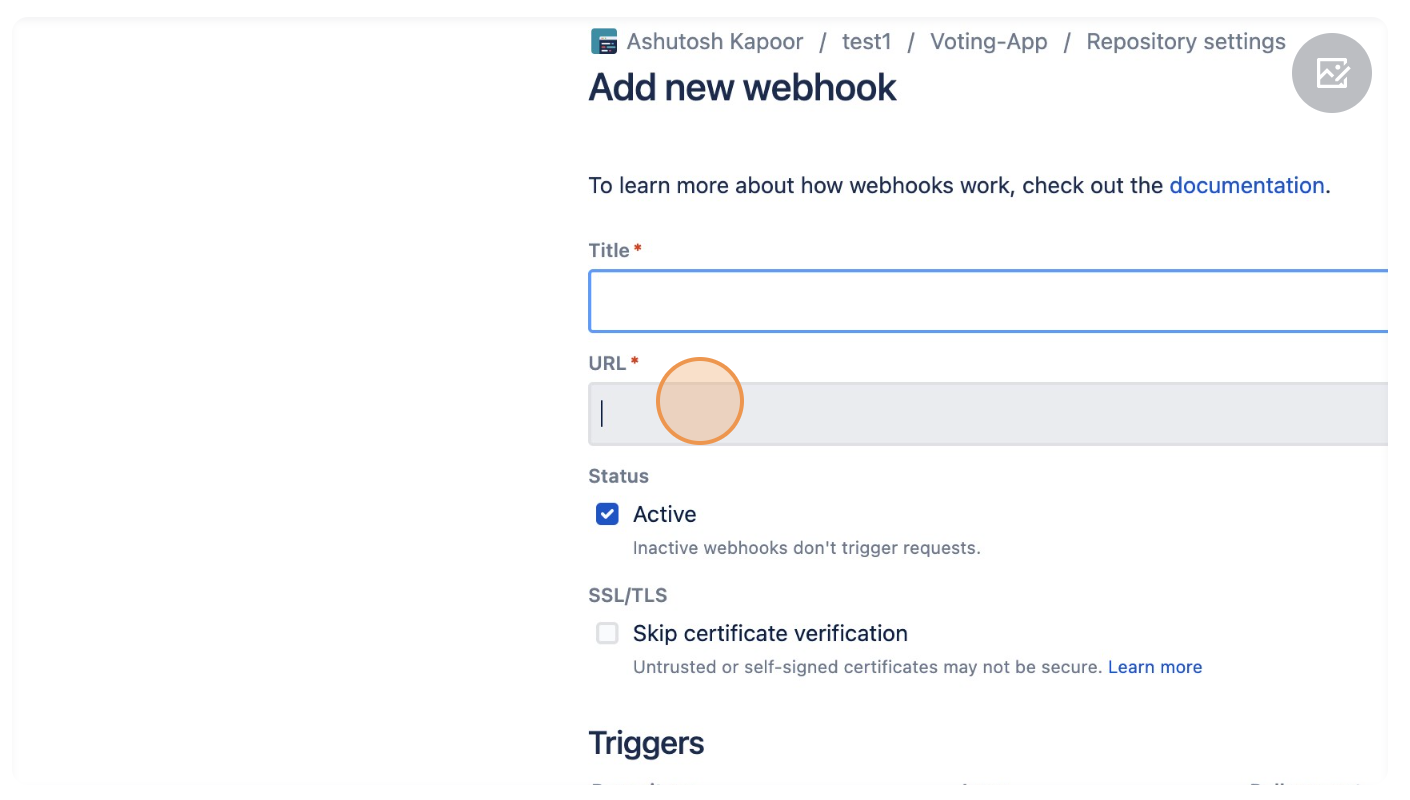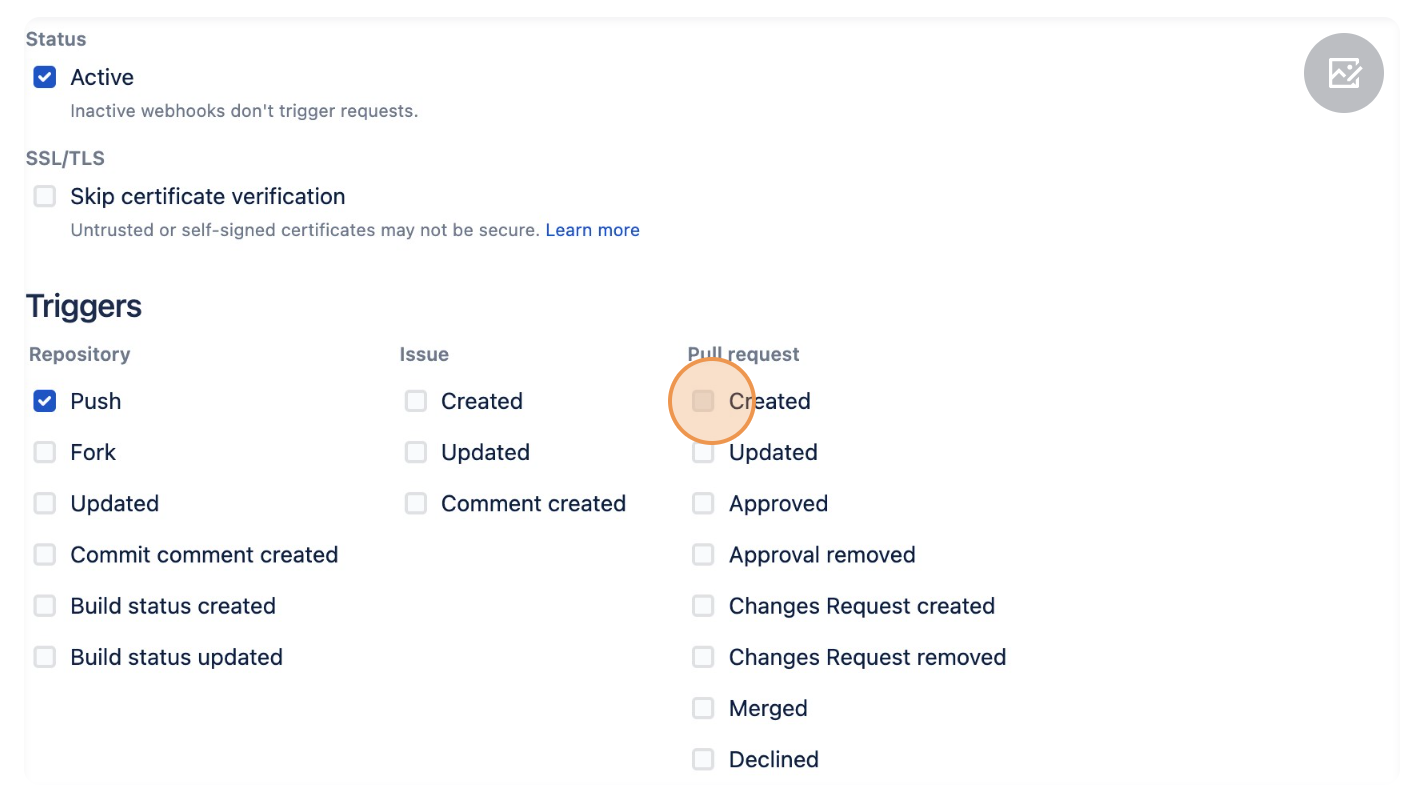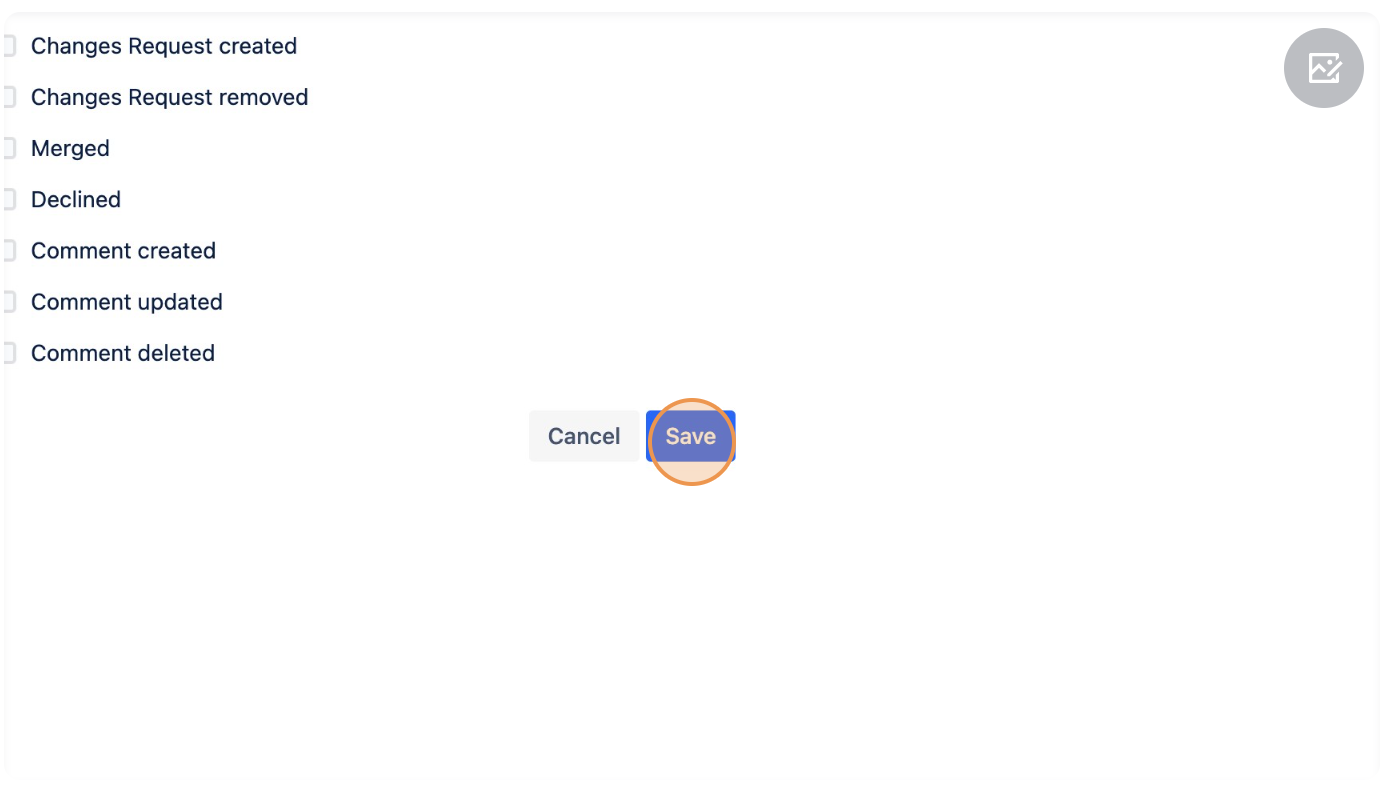Create Roost Webhook
This guide will assist you in creating a webhook manually on your Git repositories for Roost to listen to your Git events. While Roost can automatically generate webhooks if given a personal access token with admin permissions to the repository, if you wish to provide read-only access, you'll need to manually create the webhooks.
Github Webhook
1. Navigate to your Github repo.
2. Click "Settings".

3. Click "Webhooks".

4. Click "Add webhook"

5. In the payload URL add "https://<enterprise-dns>/api/application/client/git/events/add", Content type as "application/json".
6. Click the "let me select individual event"

7. Select "Pull Requests","Pushes" and "Releases" in the events selection.

8. Click "Add webhook".

Gitlab Webhook
1. Navigate to your Gitlab repo.

3. In the URL add "https://<enterprise-dns>/api/application/client/git/events/add".

4. Go to Trigger section and select "Push events", "Merge Request Events" and "Release Events"

5. Click "Add webhook".

Bitbucket Cloud Webhook
1. Navigate to your Bitbucket repo.
2. On left sidebar click on "Repository Settings".
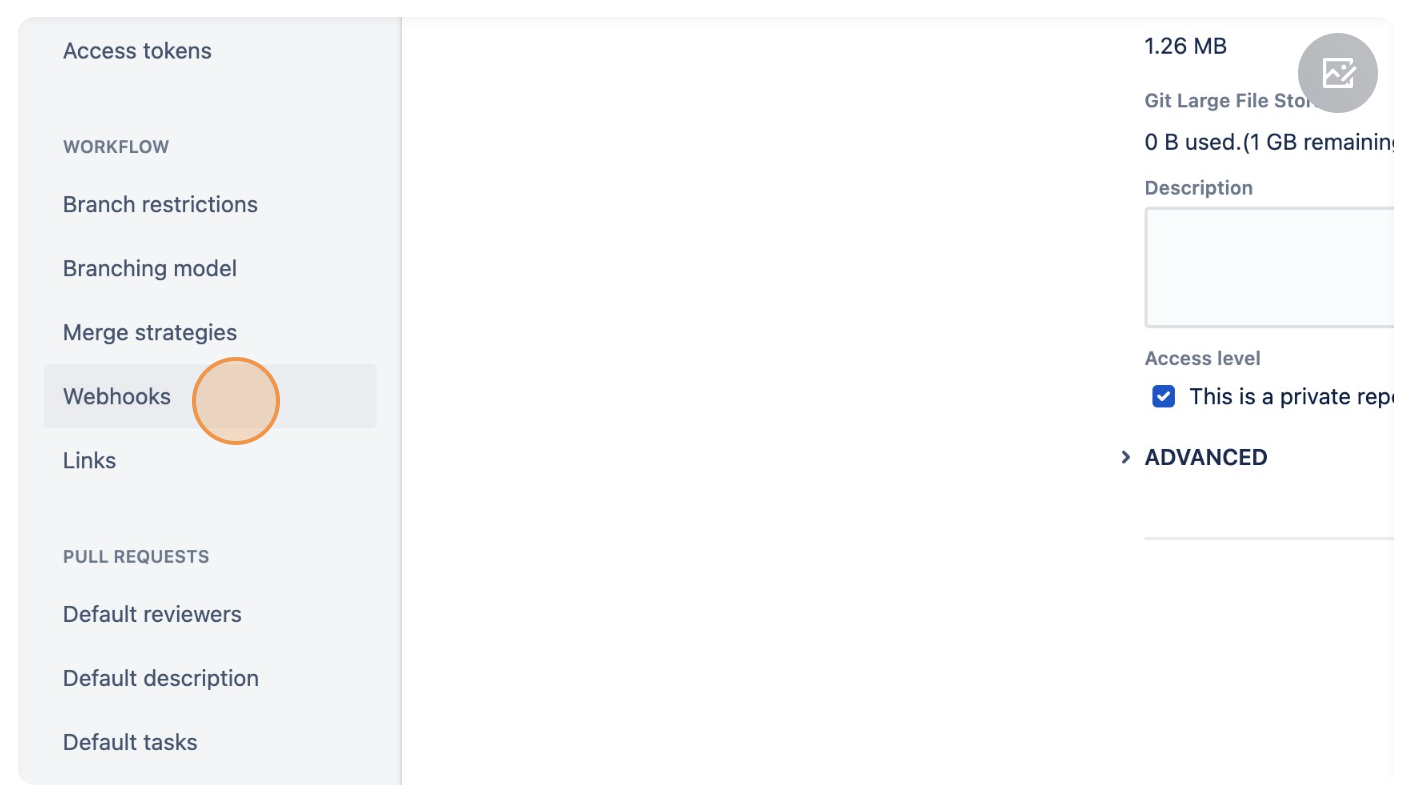
4. Click "Add webhook".
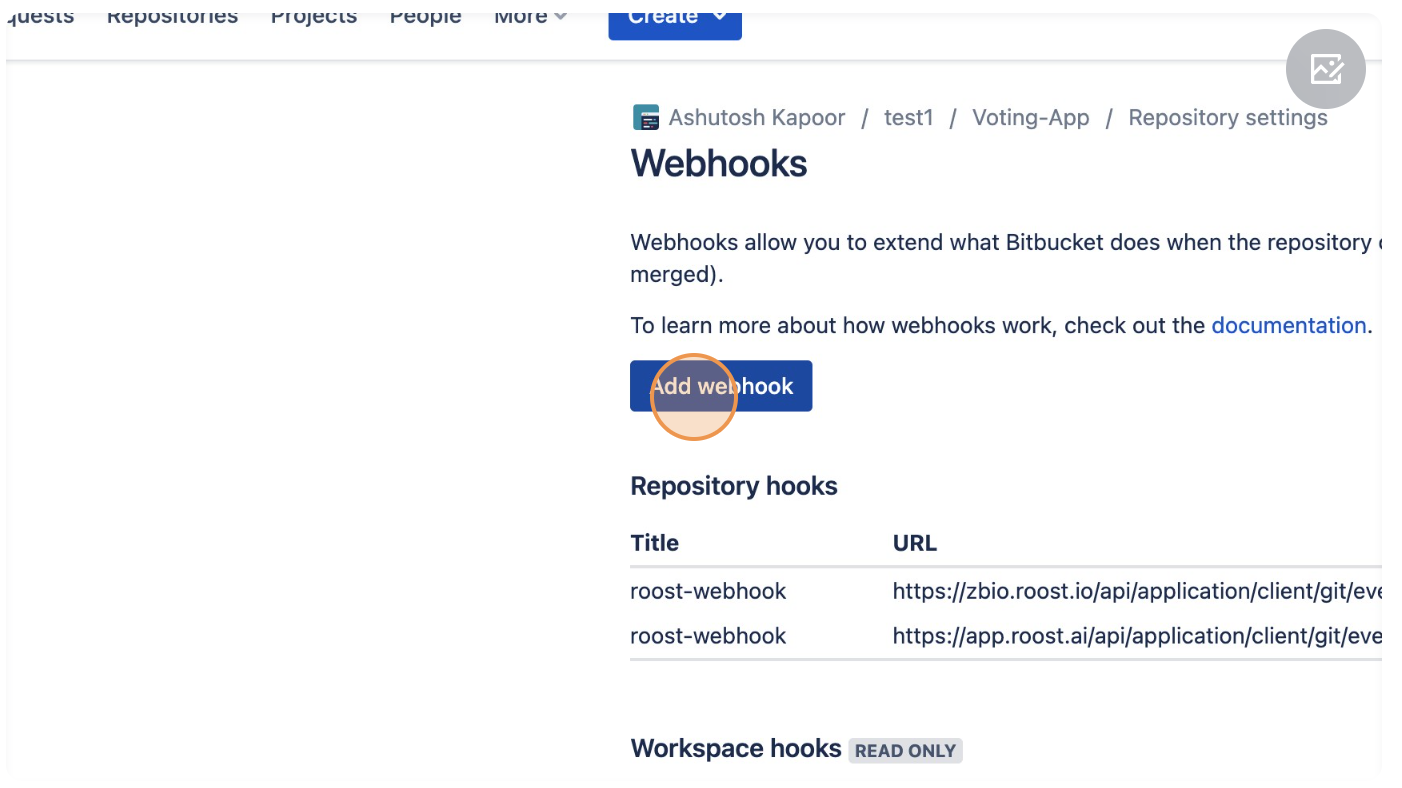
5. In the Title add a name for the webhook.
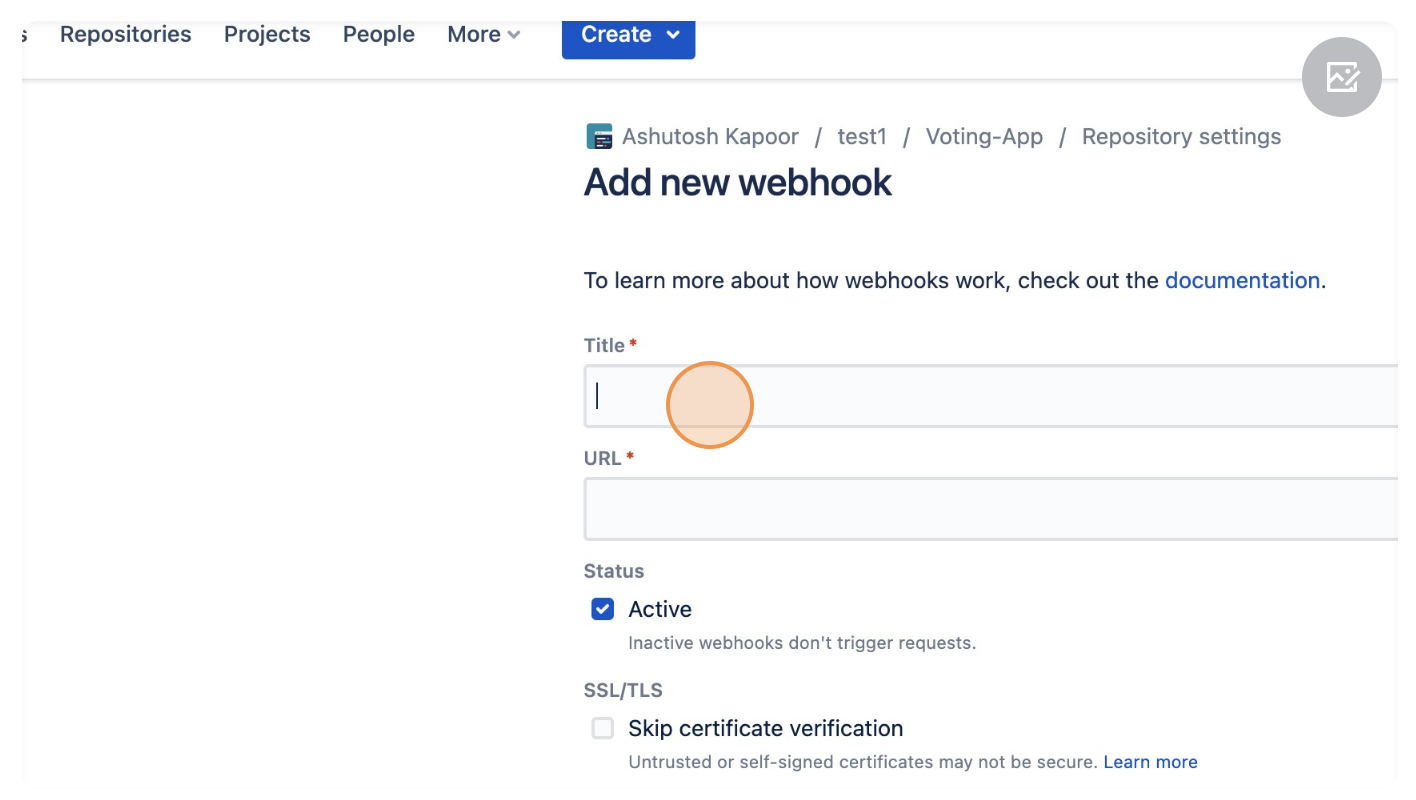
6. In the URL add "https://<enterprise-dns>/api/application/client/git/events/add".
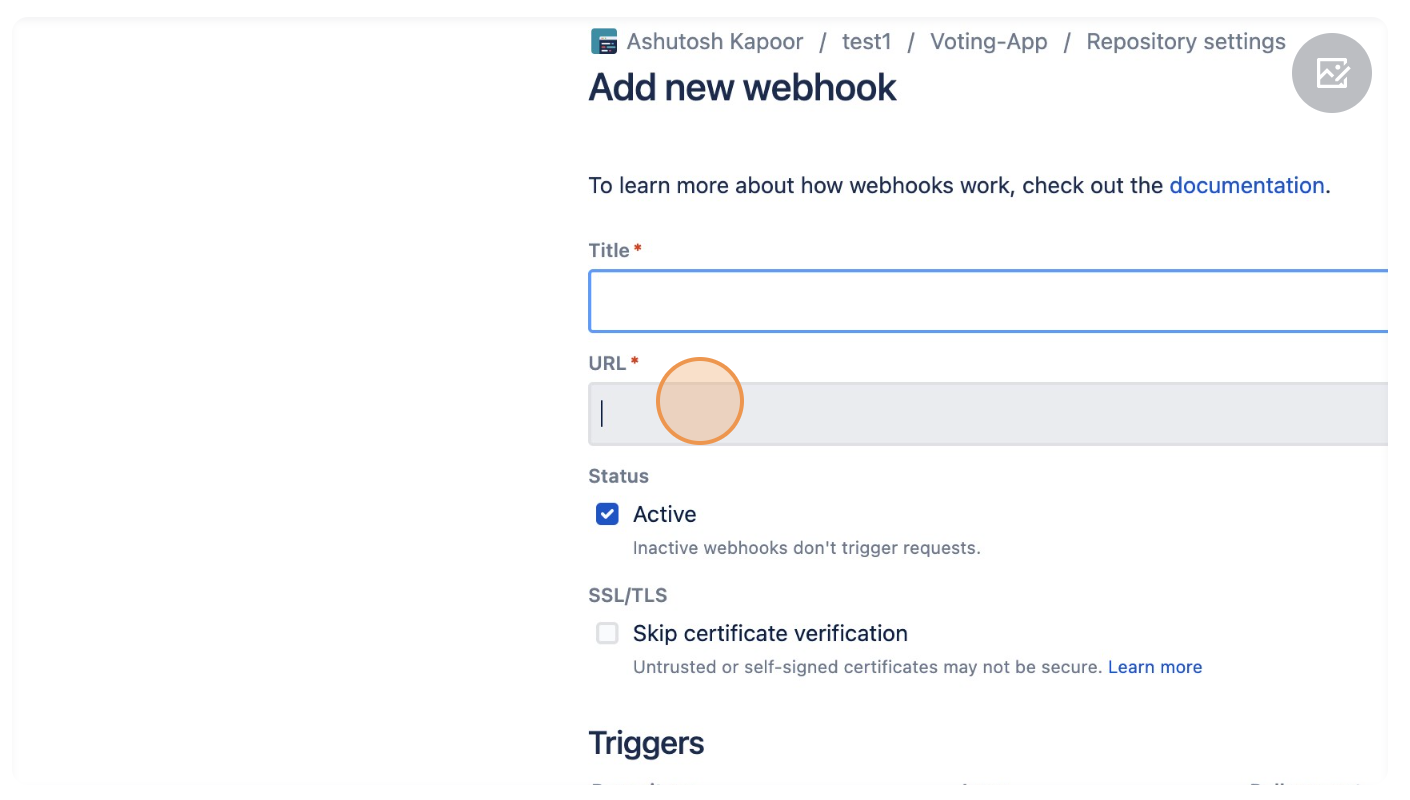
7. Go to Trigger section and select "Created", "Updated", "Merged", "Declined" and "Push".
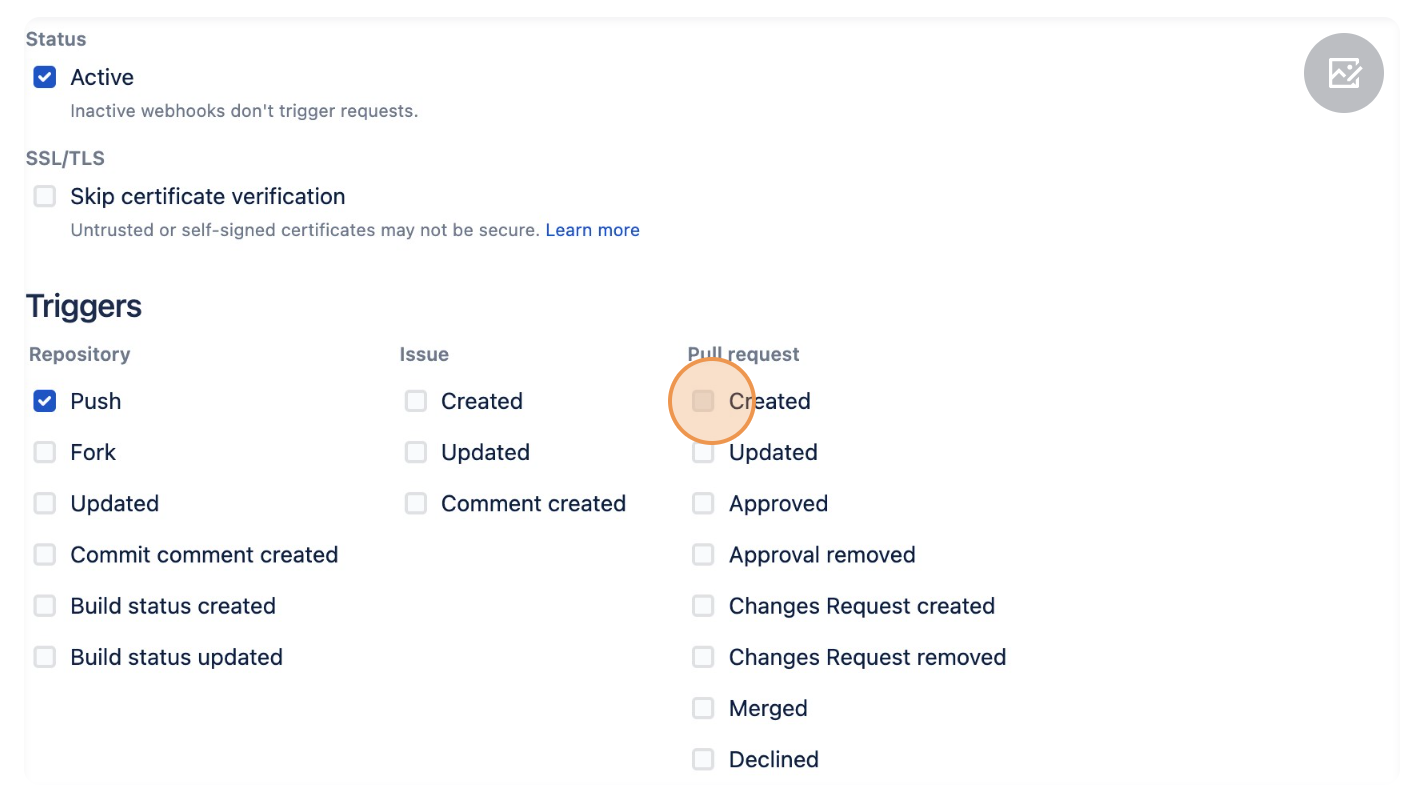
8.Click "Save".
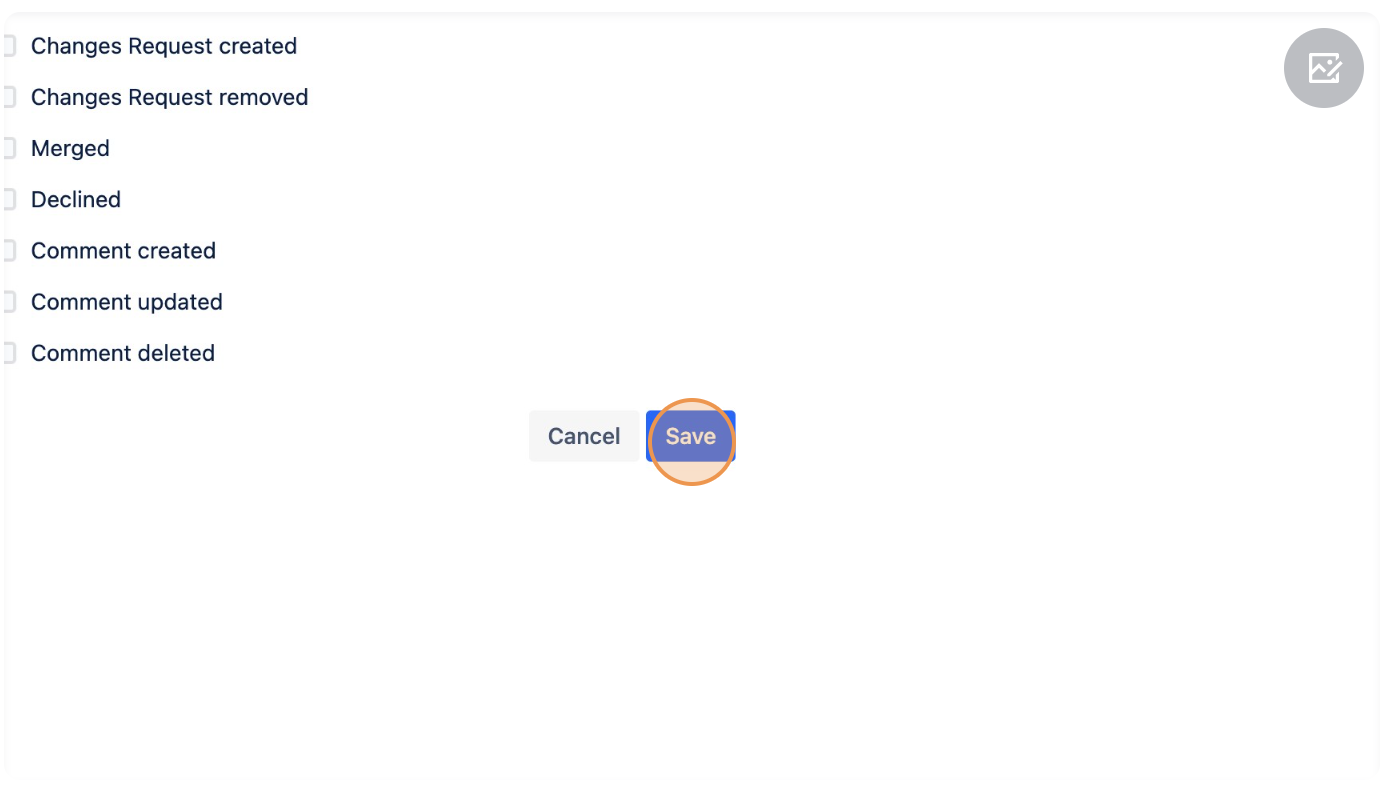
Bitbucket Server Webhook
-
Navigate to your bitbucket server repo which you have added in the Roost EaaS workflow.
-
Click "Repository settings".

-
Click "Webhooks".
-
Click "Create webhook".

-
Enter Name as "roost-webhook", URL as "https://<enterprise-dns>/api/application/client/git/events/add".

-
Select "Push" and Pull Requests events "Opened","Source branch updated","Modified","Merged","Declined","Deleted".

-
Click "Create".

Azure Devops Webhook
2. Click on "Project settings" (at bottom left corner)

3. Click on "Service hooks" -> "Create Subscription"->next


4. Click on the dropdown & select "Code pushed"


5. Select specific repository and branch or select any and click on next



7. Click on Finish

8. Repeat the same process for "Pull request Created" & "Pull request Merged"